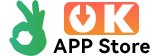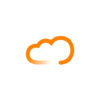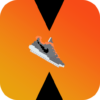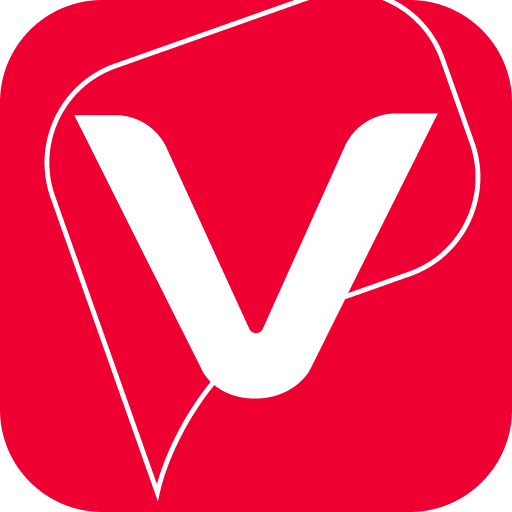Lines icons (pro version) are outlined shapes of the most popular apps. Included with the hand-crafted line icons are matching wallpapers, and widgets for clocks, battery and weather. Widgets offer color, size, and font customization and over 200 hand-picked wallpapers of skies, clouds, landscapes and abstract designs are included. The center of the icon outline is transparent, letting you show off your wallpaper beneath the icons. The line icons are xxxhdpi which means they're HD or high enough resolution to get cool looking lined icons on any device out there.
QUICK TIPS
You can manually edit icons in most launchers by long-pressing the icon you'd like to edit.
Widgets: If your widget stops updating, check your system or battery settings to make sure the app is exempt from battery optimization. More info at https://dontkillmyapp.com/
PRO VERSION
This is the pro version of the app. Get the free version here: https://play.google.com/store/apps/details?id=com.natewren.linesfree
HOW-TO GUIDE
http://natewren.com/apply
FEATURES
• 4,200+ hand crafted flat, clean & simple white flat HD icons with many variations of default lined icons such as phone, contacts, camera, etc.
• 200+ wallpapers included. Downloadable from the cloud. Browse and save the ones you want. All wallpapers shown are included!
• XXXHDPI high definition modern, outlined transparent icons included for super large HD screens. All Icons are 192×192.
• Customized cloud/sky/landscape wallpapers. Wallpapers have been edited to show off the white icons nicely
• Most of the flat line icons are transparent letting each show the provided scenic/landscape backgrounds or to your own backgrounds.
• Wallpaper picker included
• Request more line cons via "Request" tab
• Clean, white outline icons work best with dark wallpapers.
• Muzei support for rotating wallpapers
• New icons added regularly
WIDGETS
System widgets as well as editable KWGT widgets are included.
• Battery widgets
• Digital clock widgets
• Analog clock widget
• Weather widgets
DISCLAIMER
You may need a 3rd party launcher to apply the icon pack. Please download a launcher (Nova, Evie, Microsoft, etc.) before installing.
COMPATIBLE LAUNCHERS
• Nova Launcher (Recommended)
• Microsoft Launcher (Apply via launcher settings)
• Evie Launcher (Apply via launcher settings)
• Poco Launcher
• ADW Launcher
• Yandex Launcher (Apply via launcher settings)
• Action Launcher
• Apex Launcher
• Atom Launcher
• Aviate Launcher
• Go Launcher
• Holo Launcher
• Inspire Launcher
• KK Launcher
• Lucid Launcher
• Next Launcher
• Nine Launcher
• Solo Launcher
• Smart Launcher
• Themer
• TSF
Nova is recommended for the best experience and supports icon name search when manually applying icons. For more info on searching while manually applying icons please visit https://natewren.com/manually-edit-icons/.
HOW TO APPLY ICONS VIA ICON PACK
1. Open the app after installing
2. Navigate to "Apply" tab
3. Select your Launcher
HOW TO APPLY ICONS VIA LAUNCHER
1. Open Launcher settings by tapping + holding on an empty area of home screen
2. Select personalization options
3. Select icon pack
FOLLOW ME
Twitter: https://twitter.com/natewren
QUESTIONS/COMMENTS
[email protected]
http://www.natewren.com